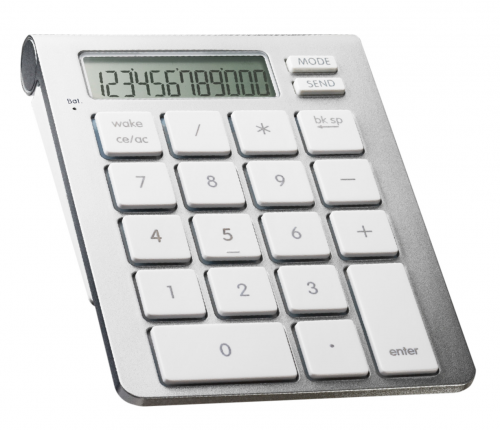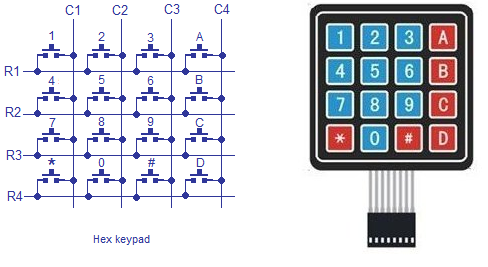
ATmega 328p
/* Name : main.c
* Purpose : Source code for Keypad Interfacing with Arduino.
* Author : Gemicates
* Date : 18-01-2018
* Website : www.gemicates.org
* Revision : None
*/
#include<LiquidCrystal.h> // this header file has instructions written in it, which enables
// the user to interface an LCD to UNO in 4 bit mode without any fuzz
LiquidCrystal lcd(8, 9, 10, 11, 12, 13); // sets the interfacing pins
int R1=0; // declares R1, R2, R3, R4, C1, C2, C3, C4,
int R2=1; // D4, D5, D6, D7 as integer type
int R3=2;
int R4=3;
int C1=4;
int C2=5;
int C3=6;
int C4=7;
int D4;
int D5;
int D6;
int D7;
void setup()
{
pinMode(R1,OUTPUT); // initialize the digital pins R1, R2, R3, R4 as outputs
pinMode(R2,OUTPUT);
pinMode(R3,OUTPUT);
pinMode(R4,OUTPUT);
pinMode(C1,INPUT); // initialize the digital pins C1, C2, C3, C4 as inputs
pinMode(C2,INPUT);
pinMode(C3,INPUT);
pinMode(C4,INPUT);
digitalWrite(C1,HIGH); // Drive C1, C2, C3, C4 to HIGH
digitalWrite(C2,HIGH);
digitalWrite(C3,HIGH);
digitalWrite(C4,HIGH);
lcd.begin(16, 2); // initializes the 16*2 LCD
lcd.setCursor(0,0); // sets the cursor at row 0 column 0
lcd.print("16*2 LCD MODULE"); // prints 16*2 LCD MODULE
}
void loop()
{
lcd.setCursor(0,1); // sets the cursor at row 0 column 1
digitalWrite(R1,LOW); // Drive R1 to LOW
digitalWrite(R2,HIGH); // Drive R2, R3 ,R4 to HIGH
digitalWrite(R3,HIGH);
digitalWrite(R4,HIGH);
D4=digitalRead(C1); // sets D4 equal to the input C1
D5=digitalRead(C2); // sets D5 equal to the input C2
D6=digitalRead(C3); // sets D6 equal to the input C3
D7=digitalRead(C4); // sets D7 equal to the input C4
if(D4==LOW)
{
lcd.print("7"); // prints '7'
}
else
{
if(D5==LOW)
{
lcd.print("8"); // prints '8'
}
else
{
if(D6==LOW)
{
lcd.print("9"); // prints '9'
}
else
{
if(D7==LOW)
{
lcd.print("/"); // prints '/'
}
}}}
digitalWrite(R1,HIGH); // Drive R1 to HIGH
digitalWrite(R2,LOW); // Drive R2 to LOW
digitalWrite(R3,HIGH); // Drive R3, R4 to HIGH
digitalWrite(R4,HIGH);
D4=digitalRead(C1); // sets D4 equal to the input C1
D5=digitalRead(C2); // sets D5 equal to the input C2
D6=digitalRead(C3); // sets D6 equal to the input C3
D7=digitalRead(C4); // sets D7 equal to the input C4
if(D4==LOW)
{
lcd.print("4"); // prints '4'
}
else
{
if(D5==LOW)
{
lcd.print("5"); // prints '5'
}
else
{
if(D6==LOW)
{
lcd.print("6"); // prints '6'
}
else
{
if(D7==LOW)
{
lcd.print("X"); // prints 'X'
}
}}}
digitalWrite(R1,HIGH); // Drive R1, R2 to HIGH
digitalWrite(R2,HIGH);
digitalWrite(R3,LOW); // Drive R3 to LOW
digitalWrite(R4,HIGH); // Drive R4 to HIGH
D4=digitalRead(C1); // sets D4 equal to the input C1
D5=digitalRead(C2); // sets D5 equal to the input C2
D6=digitalRead(C3); // sets D6 equal to the input C3
D7=digitalRead(C4); // sets D7 equal to the input C4
if(D4==LOW)
{
lcd.print("1"); // prints '1'
}
else
{
if(D5==LOW)
{
lcd.print("2"); // prints '2'
}
else
{
if(D6==LOW)
{
lcd.print("3"); // prints '3'
}
else
{
if(D7==LOW)
{
lcd.print("-"); // prints '-'
}
}}}
digitalWrite(R1,HIGH); // Drive R1, R2, R3 to HIGH
digitalWrite(R2,HIGH);
digitalWrite(R3,HIGH);
digitalWrite(R4,LOW); // Drive R4 to LOW
D4=digitalRead(C1); // sets D4 equal to the input C1
D5=digitalRead(C2); // sets D5 equal to the input C2
D6=digitalRead(C3); // sets D6 equal to the input C3
D7=digitalRead(C4); // sets D7 equal to the input C4
if(D4==LOW)
{
lcd.print(" "); // prints nothing
}
else
{
if(D5==LOW)
{
lcd.print("0"); // prints '0'
}
else
{
if(D6==LOW)
{
lcd.print("="); // prints '='
}
else
{
if(D7==LOW)
{
lcd.print("+"); // prints '+'
}
}}}
}